In today’s web development landscape, providing a smooth and intuitive user experience is essential, especially when it comes to something as important as user authentication. In this post, we’ll walk through the process of building a clean, responsive login and registration form. We’ll cover everything from the basic HTML structure to the subtle design touches that make your forms feel modern and user-friendly. Let’s dive in!
Getting Started: The HTML Structure
We begin with a basic HTML5 structure that sets the stage for our login and register forms. Here’s a brief look at the code snippet that forms our foundation:
<!DOCTYPE html>
<html lang="en">
<head>
<meta charset="UTF-8">
<meta name="viewport" content="width=device-width, initial-scale=1.0">
<!-- BOXICONS -->
<link href='https://unpkg.com/boxicons@2.1.4/css/boxicons.min.css' rel='stylesheet'>
<!-- CSS -->
<link rel="stylesheet" href="css/style.css">
<title>Login & Register | Ludiflex</title>
</head>
<body>
<div class="wrapper">
<div class="form-header">
<div class="titles">
<div class="title-login">Login</div>
<div class="title-register">Register</div>
</div>
</div>
<!-- LOGIN FORM -->
<form action="#" class="login-form" autocomplete="off">
<!-- Login form inputs -->
</form>
<!-- REGISTER FORM -->
<form action="#" class="register-form" autocomplete="off">
<!-- Register form inputs -->
</form>
</div>
<script src="js/script.js"></script>
</body>
</html>
Key Points in Our HTML:
- Semantic Markup: The use of semantic HTML elements such as
<form>and<input>helps improve accessibility and maintainability. - Responsive Design: The meta viewport tag ensures our forms render well on different devices.
- External Libraries: We link to Boxicons for attractive iconography, which enhances the overall user experience.
- Styles and Scripts: External CSS (
css/style.css) and JavaScript (js/script.js) files allow us to keep our HTML clean and our code modular.
Crafting the Login Form
Let’s take a closer look at the login form. Notice how each input field is wrapped in an input-box div that includes not only the <input> element but also a <label> and an icon:
<!-- LOGIN FORM -->
<form action="#" class="login-form" autocomplete="off">
<div class="input-box">
<input type="text" class="input-field" id="log-email" required>
<label for="log-email" class="label">Email</label>
<i class='bx bx-envelope icon'></i>
</div>
<div class="input-box">
<input type="password" class="input-field" id="log-pass" required>
<label for="log-pass" class="label">Password</label>
<i class='bx bx-lock-alt icon'></i>
</div>
<div class="form-cols">
<div class="col-1"></div>
<div class="col-2">
<a href="#">Forgot password?</a>
</div>
</div>
<div class="input-box">
<button class="btn-submit" id="SignInBtn">Sign In <i class='bx bx-log-in'></i></button>
</div>
<div class="switch-form">
<span>Don't have an account? <a href="#" onclick="registerFunction()">Register</a></span>
</div>
</form>
Highlights:
- Floating Labels: The labels for each input are placed after the input element, which can be styled to create a floating label effect. This not only looks modern but also improves usability.
- Icon Usage: Using icons (via Boxicons) next to each input field adds a visual cue that helps users quickly understand what each field represents.
- User Flow: A “Forgot password?” link is included, and there’s an easy transition to the registration form with a call-to-action at the bottom.
Building the Register Form
The registration form follows a similar structure but includes a few additional elements to accommodate the registration process:
<!-- REGISTER FORM -->
<form action="#" class="register-form" autocomplete="off">
<div class="input-box">
<input type="text" class="input-field" id="reg-name" required>
<label for="reg-name" class="label">Username</label>
<i class='bx bx-user icon'></i>
</div>
<div class="input-box">
<input type="text" class="input-field" id="reg-email" required>
<label for="reg-email" class="label">Email</label>
<i class='bx bx-envelope icon'></i>
</div>
<div class="input-box">
<input type="password" class="input-field" id="reg-pass" required>
<label for="reg-pass" class="label">Password</label>
<i class='bx bx-lock-alt icon'></i>
</div>
<div class="form-cols">
<div class="col-1">
<input type="checkbox" id="agree">
<label for="agree"> I agree to terms & conditions</label>
</div>
<div class="col-2"></div>
</div>
<div class="input-box">
<button class="btn-submit" id="SignUpBtn">Sign Up <i class='bx bx-user-plus' ></i></button>
</div>
<div class="switch-form">
<span>Already have an account? <a href="#" onclick="loginFunction()">Login</a></span>
</div>
</form>
Highlights:
- Additional Fields: The registration form includes an extra field for the username, which is often required during sign-up.
- Terms and Conditions: There’s a checkbox for users to agree to the terms and conditions. This small detail is crucial for compliance and user trust.
- Smooth Navigation: Just like the login form, there’s a clear call-to-action that encourages users who already have an account to log in, creating a seamless transition between the two forms.
Enhancing the Experience with CSS and JavaScript
CSS Styling
While our HTML provides the structure, CSS brings our forms to life. In your css/style.css file, you can define styles for the wrapper, forms, input fields, and buttons. Some useful CSS techniques include:
- Flexbox or Grid: Use these layout models to center your forms and ensure they’re responsive.
- Transitions and Animations: Smooth transitions on focus or hover states for inputs and buttons improve the user experience.
- Responsive Design: Media queries help adapt the form layout to various screen sizes, ensuring usability on mobile devices.
/* IMPORT FONT */
@import url('https://fonts.googleapis.com/css2?family=Poppins:ital,wght@0,100;0,200;0,300;0,400;0,500;0,600;0,700;0,800;0,900;1,100;1,200;1,300;1,400;1,500;1,600;1,700;1,800;1,900&display=swap');
/* COLOR VARIABLES */
:root {
--primary-color: #0D1936;
--secondary-color: #535354;
--background-color: #EFEFEF;
--shadow-color: rgba(0, 0, 0, 0.1);
--white-color: #FFF;
--black-color: #000;
--input-border-color: #E3E4E6;
--transition-3s: 0.3s;
}
/* GLOBAL STYLES */
*{
margin: 0;
padding: 0;
box-sizing: border-box;
font-family: 'Poppins', sans-serif;
}
/* REUSABLE ELEMENTS */
a{
text-decoration: none;
color: var(--black-color);
transition: var(--transition-3s);
}
a:hover{
text-decoration: underline;
}
body{
display: flex;
justify-content: center;
align-items: center;
height: 100vh;
background-color: var(--background-color);
}
/* WRAPPER */
.wrapper{
position: relative;
width: 430px;
height: 500px;
background-color: var(--white-color);
border-radius: 15px;
padding: 120px 32px 64px;
border: 1px solid var(--primary-color);
box-shadow: 0 8px 15px var(--shadow-color);
transition: var(--transition-3s);
overflow: hidden;
}
/* FORM HEADER */
.form-header{
position: absolute;
top: 0;
left: 50%;
transform: translateX(-50%);
display: flex;
align-items: center;
justify-content: center;
width: 140px;
height: 70px;
background-color: var(--primary-color);
border-radius: 0 0 20px 20px;
}
.form-header::before, .form-header::after{
content: "";
position: absolute;
top: 0;
width: 30px;
height: 30px;
}
.form-header::before{
left: -30px;
border-top-right-radius: 50%;
box-shadow: 15px 0 0 var(--primary-color);
}
.form-header::after{
right: -30px;
border-top-left-radius: 50%;
box-shadow: -15px 0 0 var(--primary-color);
}
/* TITLES */
.titles{
position: relative;
}
.title-login, .title-register{
position: absolute;
top: 50%;
left: 50%;
transform: translate(-50%,-50%);
color: var(--white-color);
font-size: 24px;
transition: var(--transition-3s);
}
.title-register{
top: 50px;
}
/* FORMS */
.login-form, .register-form{
position: absolute;
left: 50%;
transform: translateX(-50%);
width: 85%;
transition: var(--transition-3s);
}
.register-form{
left: 150%;
}
/* INPUT FIELDS */
.input-box{
position: relative;
display: flex;
flex-direction: column;
margin: 20px 0;
}
.input-field{
width: 100%;
height: 55px;
font-size: 16px;
background: transparent;
color: var(--black-color);
padding: 0 20px;
border: 1px solid var(--input-border-color);
border-radius: 30px;
outline: none;
transition: var(--transition-3s);
}
.input-field:focus{
border: 1px solid var(--primary-color);
}
.label{
position: absolute;
top: 50%;
left: 20px;
transform: translateY(-50%);
color: var(--secondary-color);
transition: 0.2s;
cursor: text;
}
.input-field:focus ~ .label,
.input-field:valid ~ .label{
top: 0;
font-size: 14px;
background-color: var(--white-color);
color: var(--primary-color);
padding: 0 10px;
}
.input-field:valid ~ .label{
color: var(--secondary-color);
}
.icon{
position: absolute;
top: 50%;
right: 25px;
transform: translateY(-50%);
font-size: 20px;
color: var(--secondary-color);
}
/* FORGOT PASSWORD & TERMS AND CONDITIONS */
.form-cols{
display: flex;
justify-content: space-between;
font-size: 14px;
}
.col-1{
display: flex;
align-items: center;
gap: 6px;
}
/* SUBMIT BUTTON */
.btn-submit{
display: flex;
align-items: center;
justify-content: center;
gap: 10px;
width: 100%;
height: 50px;
background-color: var(--primary-color);
color: var(--white-color);
font-size: 16px;
font-weight: 500;
border: none;
border-radius: 30px;
cursor: pointer;
transition: var(--transition-3s);
}
.btn-submit:hover{
gap: 15px;
}
.btn-submit i{
font-size: 20px;
}
/* SWITCH FORM */
.switch-form{
text-align: center;
}
.switch-form a{
font-weight: 500;
}
/* RESPONSIVE STYLES */
@media only screen and (max-width: 564px){
.wrapper{
margin: 20px;
}
}
JavaScript Interactivity
In the snippet above, you might have noticed functions like registerFunction() and loginFunction(). These functions (defined in your js/script.js file) handle the transition between the login and registration forms. A simple implementation could involve toggling the visibility of each form:
const loginForm = document.querySelector(".login-form");
const registerForm = document.querySelector(".register-form");
const wrapper = document.querySelector(".wrapper");
const loginTitle = document.querySelector(".title-login");
const registerTitle = document.querySelector(".title-register");
const signUpBtn = document.querySelector("#SignUpBtn");
const signInBtn = document.querySelector("#SignInBtn");
function loginFunction(){
loginForm.style.left = "50%";
loginForm.style.opacity = 1;
registerForm.style.left = "150%";
registerForm.style.opacity = 0;
wrapper.style.height = "500px";
loginTitle.style.top = "50%";
loginTitle.style.opacity = 1;
registerTitle.style.top = "50px";
registerTitle.style.opacity = 0;
}
function registerFunction(){
loginForm.style.left = "-50%";
loginForm.style.opacity = 0;
registerForm.style.left = "50%";
registerForm.style.opacity = 1;
wrapper.style.height = "580px";
loginTitle.style.top = "-60px";
loginTitle.style.opacity = 0;
registerTitle.style.top = "50%";
registerTitle.style.opacity = 1;
}

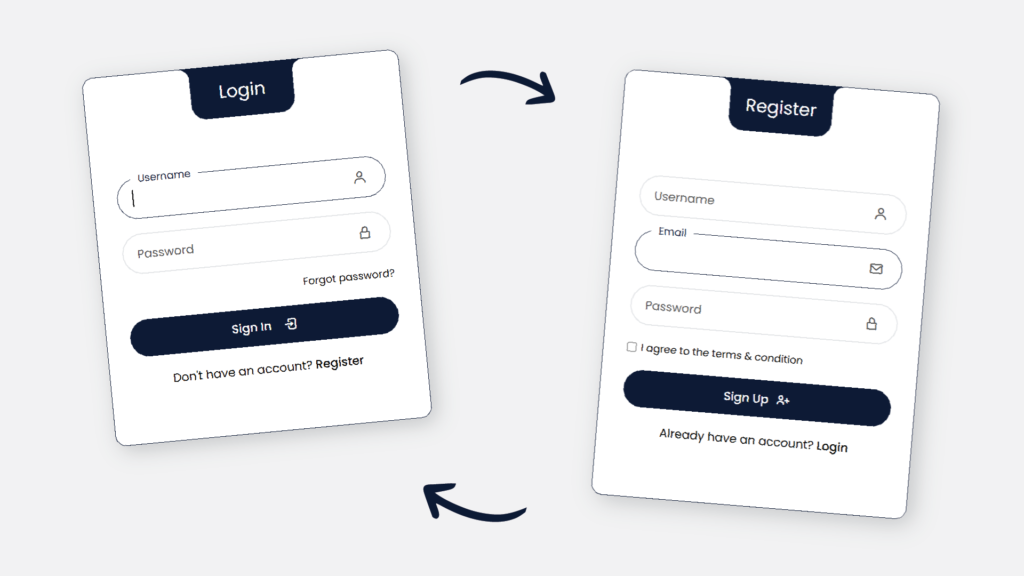
 by
by